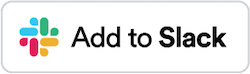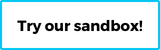Removing a Connected Email
For whatever reason, you can remove any email you’ve connected to SharedInbox.
1. Login to your SharedInbox dashboard
Do this by clicking the Login button on the homepage (sharedinbox.co). This will redirect you to Slack for authentication and take you to your SharedInbox dashboard
2. Select the connected email
Click the email you want to remove at the left hand side of the dashboard. 
3. Click the email settings
Click the settings link on the email page.
4. Click the “Delete Email” button
Scroll to the bottom of the settings page and click the “Delete Email” button. This will prompt you to confirm the action and will delete all related data for the email (emails, contacts…) on SharedInbox.