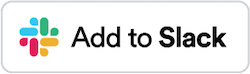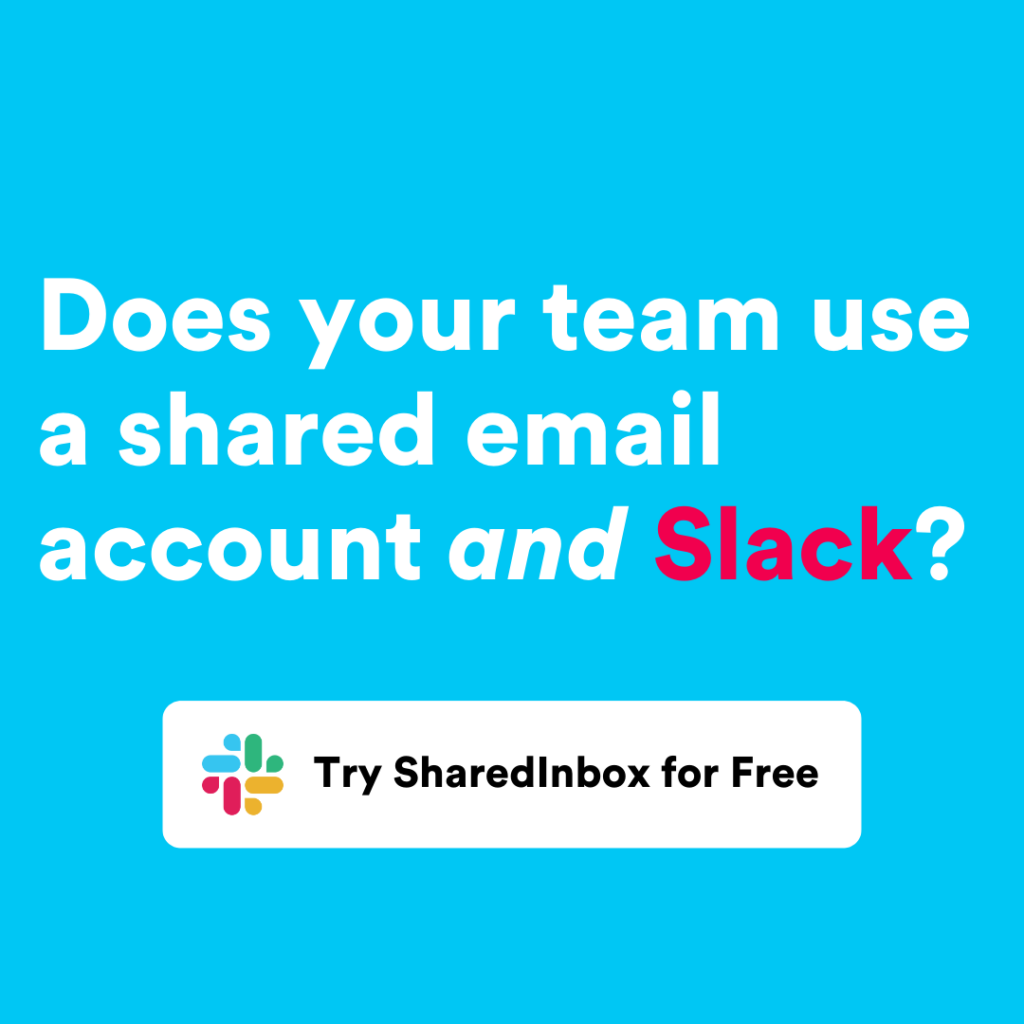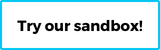Optimize Customer Support with Shared Mailboxes for Gmail Integration
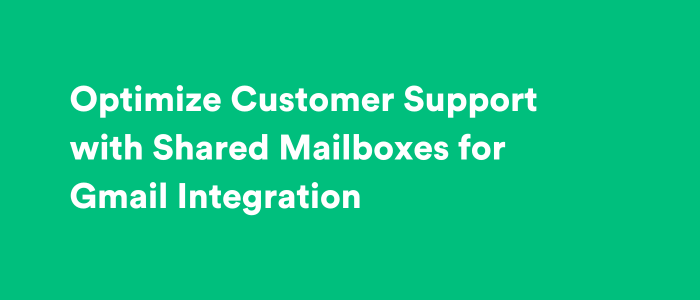
Optimize Customer Support with Shared Mailboxes for Gmail Integration
In today’s fast-paced business environment, providing efficient and effective customer support is paramount. Customers expect timely responses to their inquiries and quick resolution of their issues. To meet these expectations, businesses need powerful tools that streamline their support processes and facilitate collaboration among support agents. One such tool that has gained popularity is shared mailboxes for Gmail integration.
Enhance Customer Support Efficiency with Gmail Integration
Integrating Gmail with your customer support system can significantly enhance the efficiency of your support team. By consolidating customer communication into shared mailboxes, multiple support agents can collaborate seamlessly on resolving customer issues. Gone are the days of forwarding emails or sharing login credentials. With shared mailboxes for Gmail integration, your support team can work together in a centralized environment, ensuring that no customer inquiry falls through the cracks.
But what exactly does this mean for your support team? Let’s delve deeper into the benefits of integrating Gmail with your customer support system.
Exploring the Latest Google Chrome 115 Update
One of the key benefits of using shared mailboxes for Gmail integration is the ability to stay up to date with the latest Google updates. For instance, the recent release of Google Chrome 115 brought several exciting features that can revolutionize customer support. With shared mailboxes, support agents can now access customer information directly within the Gmail interface, eliminating the need to switch between multiple applications. This seamless integration not only saves time but also enables support agents to provide more personalized and efficient assistance to customers.
Imagine a scenario where a customer reaches out with a complex issue. With shared mailboxes for Gmail integration, support agents can quickly access the customer’s previous interactions, order history, and any relevant notes, all within the same interface. This comprehensive view empowers support agents to provide tailored solutions, resulting in faster resolution times and increased customer satisfaction.
Revolutionizing Team Support with the Most Intuitive Gmail to Slack Integration On the Market
At SharedInbox, we are proud to operate the most comprehensive and easy-to-use Slack app for sharing email accounts. Our innovative solution revolutionizes team support by enabling businesses to centralize customer queries from previously shared email accounts into one cohesive platform. With the power of shared mailboxes for Gmail integration, support agents can effortlessly manage and prioritize customer inquiries, ensuring prompt and personalized responses. This groundbreaking approach to team support empowers businesses to deliver exceptional customer experiences and elevate their support operations to new heights.
Imagine a scenario where a customer reaches out via email and then it’s required to contact another team member to investigate the issue in Slack. With our powerful interface, support agents can seamlessly handle inquiries within the same interface. This eliminates the need for agents to switch between different platforms, reducing the chances of overlooking or delaying customer responses. By centralizing customer queries, businesses can provide consistent and efficient support across all channels, resulting in improved customer satisfaction and brand loyalty.
In conclusion, optimizing customer support with shared mailboxes for Gmail integration is a game-changer for businesses looking to enhance their support efficiency. By leveraging the power of collaboration and the seamless integration with Google Workspace, support teams can streamline their processes, stay up to date with the latest updates, secure funding for growth, and revolutionize team support. Embracing this technology-driven approach to customer support will undoubtedly lead to happier customers, improved brand loyalty, and ultimately, business success.