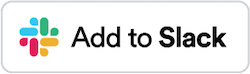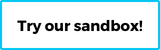With SharedInbox, you can connect and manage your Gmail or Google Workspace email in Slack. This could be a personal email account like [email protected] or a custom domain account that you have hosted on Google Workspace, e.g. [email protected], [email protected], [email protected], etc…
Once you’ve connected your Gmail to a Slack channel, you’ll be able to receive incoming mail, reply to email, compose new mail, and assign and track emails as tasks to your team members all within Slack! 🚀
Steps to Connect a Gmail/Google Workspace Email to Slack #
- Go to the Connect an Email page or click Connect+ from the dashboard sidebar.
- Select the Gmail/Google Workspace Email icon
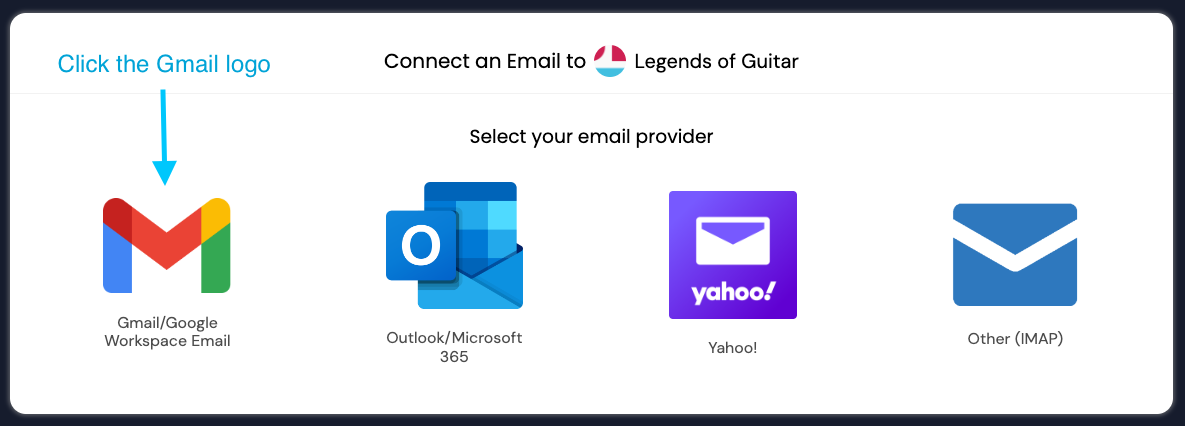
- Add your Gmail info
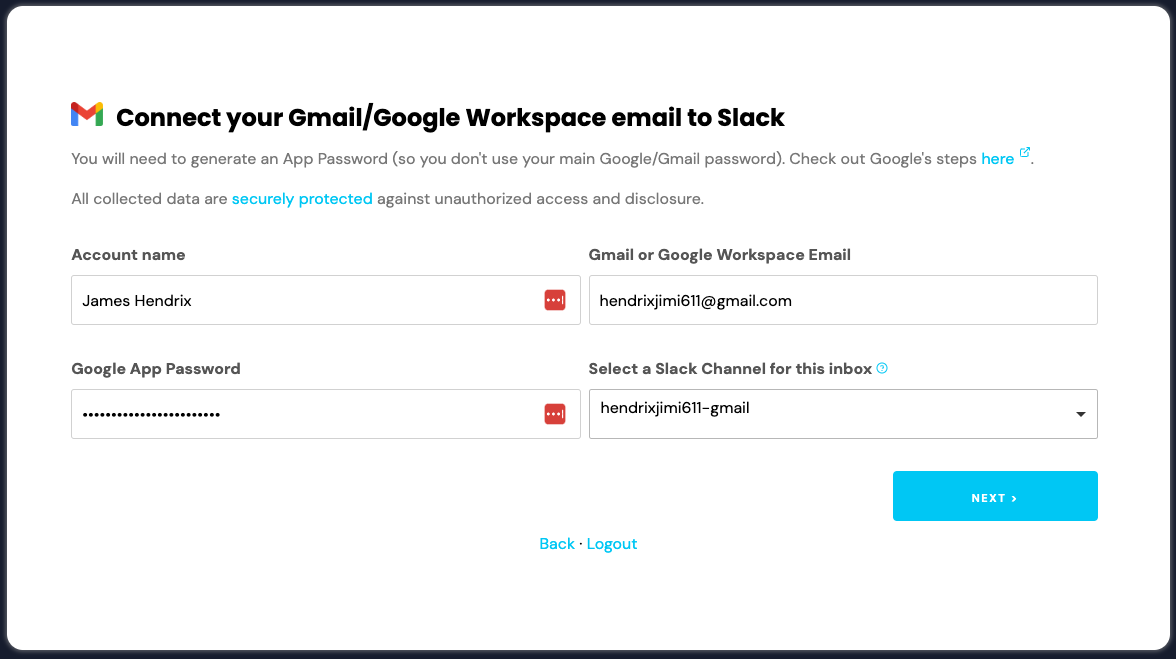
On the Connect your Gmail/Google Workspace email to Slack page, add the following info:- Account name
Your sender name. Typically your name, or a name for the shared email, for example, “Support” or “Customer Service”. - Gmail or Google Workspace Email
The email address you’re connecting to Slack. - Google App Password
A secure password that you create via your Google account (not your regular Gmail/Google password). Check out our steps here for generating a Google App Password. - Select a Slack Channel for this inbox
This is the Slack channel where you’ll manage your email! You’ll receiving incoming email in this channel, and be able to reply/reply all, or compose new emails, all from this channel.
It can be a private or public Slack channel. For private channels, note you’ll need to also invite the@SharedInboxapp to the channel (more info here).
- Account name
- Click the
Next >button to complete your setup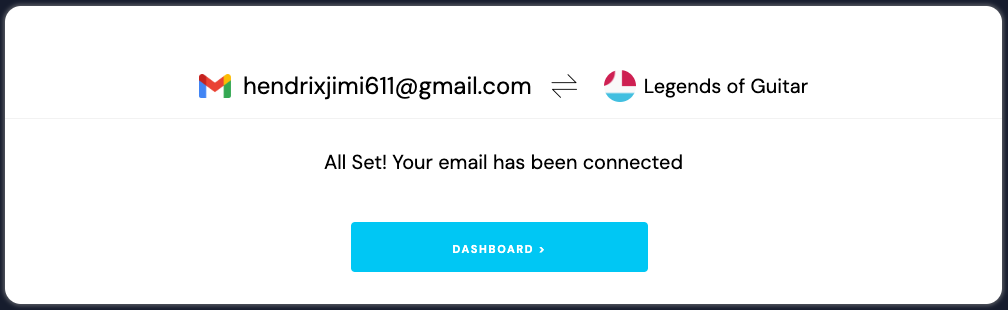
Done!