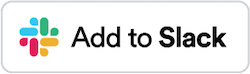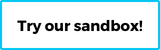Connecting your Email
SharedInbox provides a couple of ways to bring in your email depending on your type of email/your provider. You will find the link/button to do this in your SharedInbox dashboard.

The available options are:
1. Gmail/G Suite domains
This allows you send and receive mails from your @gmail.com emails or emails for domains managed using G Suite. Connection is done by standard email protocols (IMAP and SMTP) to pull and send your emails.
Please note that you will need to generate an app password for the connection. Details about generating an app password for Gmail is available here.
2. Yahoo
This allows you send and receive mails from your Yahoo emails. You provide your Yahoo email and password and we use this to connect to Yahoo via standard email protocols (IMAP and SMTP) to pull and send your emails.
Please note that will need to generate an app password for the connection. Details about how to generate an app password is available here.
3. Outlook/Microsoft 365
This allows you send and receive mails from your Outlook/Microsoft 365 emails. Like Gmail/G Suite domains, connection is done by directing you to Microsoft for verification and getting the necessary details to send and retrieve your emails.
4. Custom domain
If you have a custom domain like [email protected], you can connect this by providing your email username and password. We try to guess your mail servers and port but you can confirm this during the connection process. Connection is done using standard mail protocols (IMAP and SMTP) to pull and send your emails.
Please note that some providers may require you toggle a setting on their platform to allow IMAP access. Please confirm this with your provider to ensure you don’t have connection issues on SharedInbox. In some instance, we will be able to detect and show you the link to your provider to do this.
If you are connecting a G Suite domain/Gmail address, you may experience some authentication issues. (We recommend you use the Gmail/G Suite domain connection option). Google blocks access to IMAP for some clients. You can allow access and learn more here.