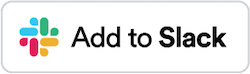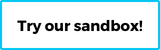To connect your Gmail account to third-party apps like SharedInbox, Google allows you to generate an app password. An app password is a 16-character code that you provide to the app instead of your main Google password. You can create any number of app passwords for your Google account, but you will only need one for the email you are setting up for SharedInbox.
Steps to Create an App Password #
- Login to your Google account panel
- Select the Security section
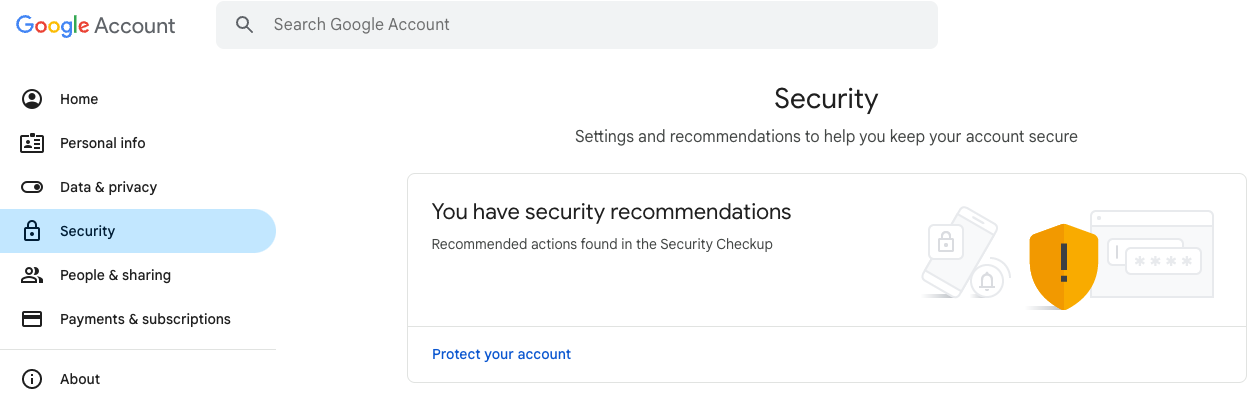
- Under How you sign in to Google, select Select 2-Step Verification
Google requires that you set up 2-Step Verification in order to create app passwords. Your screen will look something like this if you do not have it set up yet: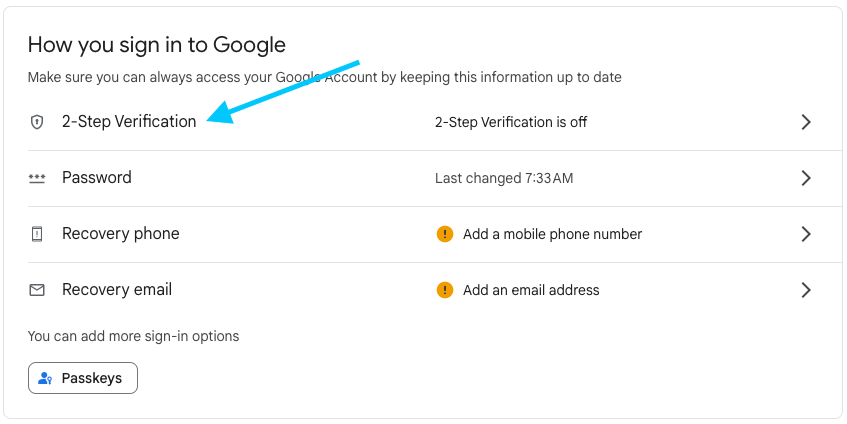
If so, follow the steps to set this up if it’s not already enabled on your account.
When enabled, the How you sign in to Google screen should look like this:
- After selecting 2-Step Verification, scroll to the bottom and select App passwords

- Enter SharedInbox as the name and select Create.
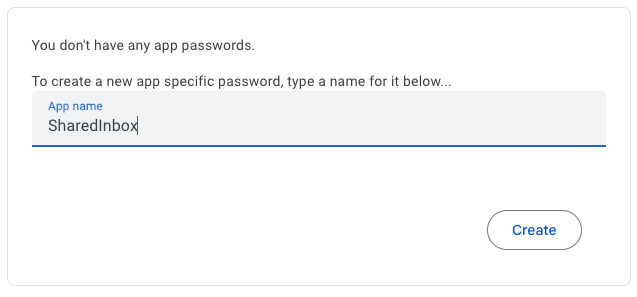
- Copy the app password that is generated
This is the password you will use when connecting a Gmail or Google Workspace email to SharedInbox. It will be a 16-character code, for example:abcd efgh ijkl mnop.
Annnd you’re done!
Troubleshooting #
If you are having trouble creating an app password with the above steps, there a few things you can check:
- You have a Google Workspace Gmail account, and you’re unable to set up 2-Step Verification:
You will need to ask your Google Workspace admin to allow 2-Step Verification – see steps. - Your account has 2-Step set up, but only for security keys – see docs. You will need to set up a different 2-Step Verification method, e.g. via text or an authenticator app.
- Advanced Protection is enabled on your account